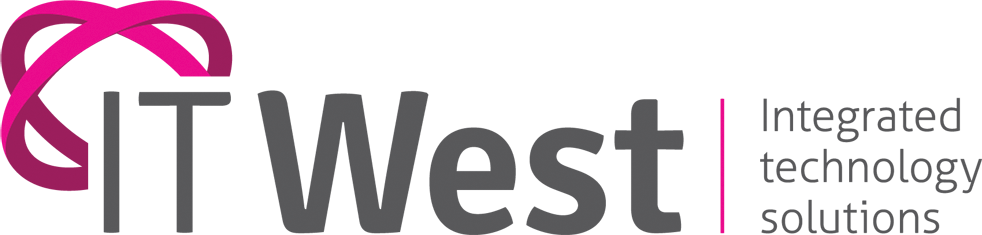If you want to set up quick and easy cloud storage from your Windows PC for storing, sharing and saving files across your different devices you can use OneDrive. Here’s how to set it up:
– If you have a Microsoft account e.g. @outlook.com, @hotmail.com, @live.com email address, Xbox Live or Skype account you can use that to sign in.
– If you don’t have a Microsoft account, go to onedrive.com and click the click the ‘Sign up for free’ button – click on the Create a Microsoft account button, create a new email address and password, click ‘Next’ and follow the instructions.
– To set up OneDrive on your Windows 10 PC, open Start, Search OneDrive and click the top result.
– Using the setup experience, enter your email address, and click the Sign in button.
– Enter your Microsoft password and sign in.
– Click on ‘Next’
– Click ‘Not now’ if you’re using the free version of OneDrive.
– Click through the welcome tips, and click the Open my OneDrive folder button.
– To save your files to OneDrive, open File Explorer (Windows key + E).
– Click the OneDrive folder using the left pane.
– Drag and drop or copy and paste content into the OneDrive folder.