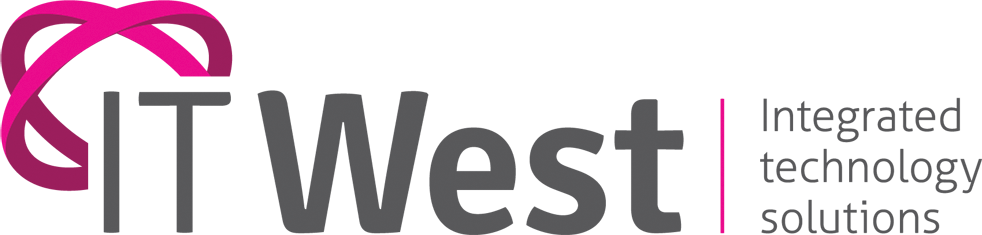If you’d like a handy way to search your photos and identify important buildings / landmarks, places, names, Wi-Fi passwords and other valuable contextual information depicted in them, Google Lens may be for you.
For example, take a photo of a router’s password sticker and you’ll automatically connect to that network, take a picture of an unknown plant and automatically identify it in Google search results, or take photograph of foreign text for a translation.
This photo scanning smart camera feature for all Android and iOS users works through the official Google Photos app. Here’s how:
– Get the app – Android users are likely to already have this app on their devices, and iOS users can download it from the App Store.
– Make sure that ‘English’ is set as the local language on your phone.
– Open the app and select any photo to view.
– Look for the Google Lens button shown, tap it, and tap ‘Get Started’.
– You will be shown a brief animation on your photo that indicates it’s being scanned.
– After the scan, you will see information Google Lens found for your image.