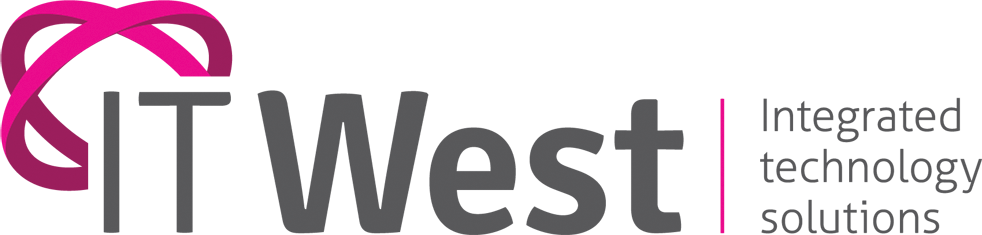Many of us are used to using Amazon’s digital voice-activated assistant for all kinds of things at home. You can also use it via Windows 10 in the office. Here’s how:
Many new computers may come with the Alexa App pre-installed. Look for the Alexa app in the Start menu or type ‘Amazon Alexa’ in the Start menu Search bar.
If your computer doesn’t support hands-free access, click the Alexa icon at the bottom of the app to call up the voice assistant.
If you don’t have the Alexa App pre-installed on your computer, you can install it:
Ensure your PC is up to date and configured with US Language settings.
Download the Alexa app and follow the installation instructions – https://www.windowscentral.com/how-install-amazon-alexa-windows-10
To show the Alexa app all the time in your Windows 10 taskbar:
Go to Windows Settings > Personalization > Taskbar > Select which icons appear on the taskbar and enable Alexa.